Automation Guide  Application testing
Application testing  Mobile testing
Mobile testing  Testing mobile applications
Testing mobile applications  Android Automation
Android Automation  Setting up the test environment
Setting up the test environment  Configuring Android testing on target devices
Configuring Android testing on target devices 
The requested page is not available for selected version.
Setting up a physical Android device via Wi-Fi
The process of setting up a physical device via Wi-Fi connection is discussed.
Important:
Android automation is only supported on Windows.Ensure that the following requirements are met:
- You have configured your Android device to accept installation of applications from TestArchitect (see Enabling Unknown source).
- You have established a Wi-Fi connection on your device to a network to which your host PC has access. If necessary, refer to your Android device’s user manual, and get any necessary information (wireless network name, WEP/WPA password) from your systems administrator.
- The TestArchitect Agent application resides on your device to facilitate the Wi-Fi communication link between TestArchitect and any testable applications. TestArchitect Agent is installed from the host PC and must be installed via the USB cable connection (see Installing TestArchitect Agent onto Android devices for details).
Start the TestArchitect Agent on your Android device.
On the TestArchitect Agent logon screen, enter the host machine IP address.
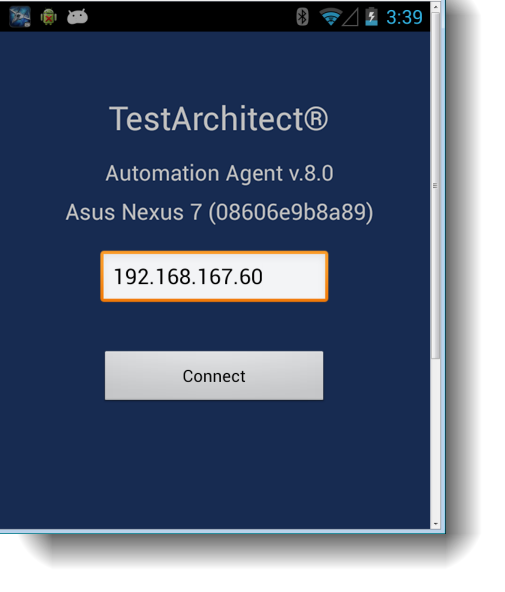
Click Connect.
If a connection to the host machine is successfully established, a Connected Successfully message appears on the Android device. To disconnect the Android device from the host machine, click the Disconnect button.
Tip:
The Android icon, in the Devices panel of the Android Instrumentation Tool dialog box, changes to  after the physical device has successfully connected to TestArchitect via Wi-Fi.
after the physical device has successfully connected to TestArchitect via Wi-Fi.